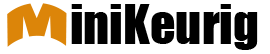The Keurig K155 Office Pro is a popular choice for offices and commercial settings, providing convenient and efficient coffee brewing. However, like any appliance, it may encounter common problems that can hinder its performance. Understanding these issues and how Keurig k155 office pro troubleshooting will ensure a seamless coffee experience for all.
Keurig K155 Office Pro

The Keurig K155 Office Pro is a popular coffee brewing machine designed for offices and commercial settings. It has a sleek, modern design and features advanced brewing technology that delivers consistent and reliable performance with every cup.
This coffee maker is equipped with a large water reservoir and can brew multiple cup sizes to suit individual preferences. It also has programmable settings and an intuitive touchscreen display that allows users to easily navigate through the menu options and customize the brewing experience. With its efficient and convenient features, the Keurig K155 Office Pro is an ideal choice for busy work environments where coffee is an essential part of daily routines.
Common issues faced by Keurig K155 Office Pro users and How to save

The machine not powering on
One common issue that Keurig K155 Office Pro users may encounter is the machine not turning on. This could be due to a variety of reasons, such as a power outlet issue or a malfunctioning power button.
How to solve:
- To solve this problem, users should first ensure that the coffee maker is properly plugged into a working electrical outlet.
- If the outlet is functional and the machine still doesn’t power on, it’s recommended to check the power button.
- Press and hold the power button for a few seconds to see if the machine starts.
- If none of these steps work, it’s advisable to contact Keurig customer support for further assistance.
Water not dispensing properly
Another common issue with the Keurig K155 Office Pro is when water does not dispense properly during the brewing process. This could be caused by a clogged or blocked water line.
How to solve:
- At this time, users should start by turning off the machine and disconnecting it from the power source.
- Then, remove the water reservoir and empty any remaining water.
- Next, remove the drip tray and inspect the water line for any obstructions.
- If there are any blockages, clean them using a paper clip or a needle.
- After clearing any potential debris, reassemble the machine, fill the water reservoir, and try brewing again.
Coffee not brewing at the correct temperature
Some users may find that their Keurig K155 Office Pro does not brew coffee at the desired temperature. This can result in a weaker or colder cup of coffee.
How to solve:
- To address this issue, it’s important to verify that the temperature setting on the machine is correct.
- The temperature setting can usually be adjusted through the menu options on the touchscreen display.
- Increase the temperature setting to achieve hotter coffee or decrease it for a cooler cup.
- It’s also essential to make sure that the machine has sufficient time to heat up before brewing.
- Preheating the machine by running a hot water cycle without a K-Cup pod can help ensure that the water is at the optimal temperature.
Error messages on the display screen
The Keurig K155 Office Pro may display various error messages on its screen, indicating specific issues that need attention. These messages can include alerts about water levels, brewing problems, or other internal malfunctions.
How to solve:
When encountering an error message, it’s advisable to consult the user manual that comes with the machine. The manual often provides a list of error codes and their corresponding solutions. Following the instructions in the manual can help troubleshoot and resolve the underlying issues causing the error message. If the error persists or the manual does not provide a solution, it’s recommended to contact Keurig customer support for further assistance.
Also Read: Keurig k155 Troubleshooting All The Issues And Solutions
Troubleshooting Steps for the Keurig K155 Office Pro
1. Checking the power connection
Start by ensuring that the machine is properly plugged into a functioning power outlet. Check the power cord for any damage or loose connections. If the machine still doesn’t turn on, try plugging it into a different outlet to rule out any issues with the power source.
2. Cleaning and descaling the machine
Regular cleaning and descaling are essential to maintain the optimal performance of the Keurig K155 Office Pro. Follow the manufacturer’s instructions for cleaning the external parts of the machine, such as the drip tray and water reservoir. For descaling, use a specialized descaling solution or a mixture of water and white vinegar. Run a descaling cycle according to the machine’s instructions to remove any mineral deposits or build-up that may affect its functionality.
3. Resetting the machine to factory settings
If you encounter persistent issues or error messages, resetting the machine to its factory settings can sometimes resolve the problem. To do this, navigate to the menu options on the touchscreen display and look for the “Reset” or “Restore Factory Settings” option. Select it and follow the prompts to reset the machine. Keep in mind that this will erase any customized settings, so you may need to reconfigure them afterward.
4. Addressing error messages and codes
When you see an error message or code displayed on the screen, consult the user manual or Keurig’s troubleshooting guide to identify the specific issue. The manual will often provide detailed instructions on how to address common problems and error codes. Follow the recommended steps to troubleshoot and resolve the issue. If the error persists or the manual does not provide a solution, contact Keurig customer support for further assistance. They will be able to provide additional guidance based on the specific error message or code you are experiencing.
Tips for cleaning and maintaining Keurig K155 Office Pro
- Regularly clean the external parts, such as the drip tray and water reservoir, to keep them free from debris.
- Descale the machine on a regular basis to remove mineral deposits and maintain its performance.
- Use filtered or bottled water to minimize mineral buildup and improve the taste of the coffee.
- Clean the needle that punctures the K-Cup pod to ensure smooth brewing and prevent clogs.
- Remove and rinse the water reservoir and lid weekly to prevent any bacteria or mold growth.
- Store the machine in a clean, dry area when not in use to prevent dust accumulation and potential damage.
Conclusion
By being aware of the common problems that may arise with the Keurig K155 Office Pro and learning how to overcome them, users can continue to enjoy the convenience of this coffee machine without interruptions. With proper troubleshooting and maintenance, the Keurig K155 Office Pro can consistently deliver delicious cups of coffee, satisfying even the most discerning caffeine enthusiasts in office environments and beyond.